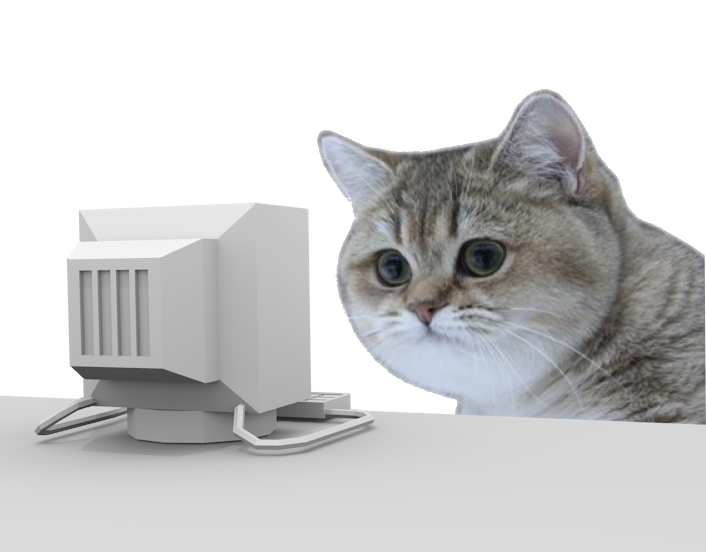Using ffmpeg to convert them to prores
DaVinci Resolve in a Free version doesn’t support importing media ecnoded with popular encoding format. You can find on the internet some solutions to this problem, but they need importing the files to one program then exporting etc… This takes a lot of time. The Coding Cat found a simple solution for this. Just use ffmpeg (avconv should work also) and use a command below:
ffmpeg -i YOURFILE.mp4 -c:v prores -profile:v 3 -c:a pcm_s16le converted.mov
Replace YOURFILE.mp4 with your file name, and you will need to have ffmpeg installed on your system.
After the process is completed, there will be a new file in “mov” format, that you can import into DaVinci Resolve
Convert all files in the directory
There is a command to convert all mp4, mts, mov files in the current directory. It doesn’t convert already converted files
find . -maxdepth 1 -type f \( -iname "*.mp4" -o -iname "*.mov" -o -iname "*.mts" \) ! -iname "*-conv.mov" -exec sh -c "[ ! -f {}-conv.mov ] && ffmpeg -i {} -c:v prores -profile:v 3 -c:a pcm_s16le {}-conv.mov" \;
Note: It was tested on Linux and Mac. Videos were from Sony A5000, Nikon P900 and GoPro 7